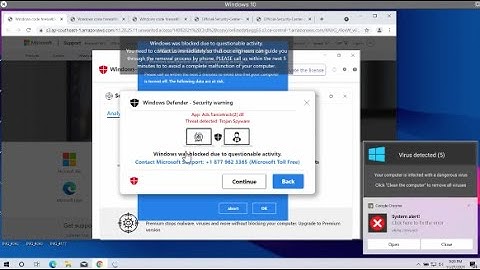↩  tl;drThis tutorial covers the key features we are initially interested in understanding for categorical data, to include:
Replication RequirementsTo illustrate ways to compute these summary statistics and to visualize categorical data, I’ll demonstrate using this data which contains artificial supermarket transaction data. In addition, the packages we will leverage include the following: library(readxl) # for reading in excel data library(ggplot2) # for generating visualizations ☛ See Working with packages for more information on installing, loading, and getting help with packages. First, let’s read in the data. The data frame consists of 16 variables, which I illustrate a select few below: supermarket <- read_excel("Data/Supermarket Transactions.xlsx", sheet = 2) head(supermarket[, c(3:5,8:9,14:16)]) ## Customer ID Gender Marital Status Annual Income City Product Category Units Sold Revenue ## 1 7223 F S $30K - $50K Los Angeles Snack Foods 5 27.38 ## 2 7841 M M $70K - $90K Los Angeles Vegetables 5 14.90 ## 3 8374 F M $50K - $70K Bremerton Snack Foods 3 5.52 ## 4 9619 M M $30K - $50K Portland Candy 4 4.44 ## 5 1900 F S $130K - $150K Beverly Hills Carbonated Beverages 4 14.00 ## 6 6696 F M $10K - $30K Beverly Hills Side Dishes 3 4.37 FrequenciesTo produce contingency tables which calculate counts for each combination of categorical variables we can use R’s table() function. For instance, we may want to get the total count of female and male customers. # counts for gender categories table(supermarket$Gender) ## ## F M ## 7170 6889 If we want to understand the number of married and single females and male customers we can produce a cross classification table: # cross classication counts for gender by marital status table(supermarket$`Marital Status`, supermarket$Gender) ## ## F M ## M 3602 3264 ## S 3568 3625 We can also produce multidimensional tables based on three or more categorical variables. For this, we leverage the ftable() function to print the results more attractively. In this case we assess the count of customers by marital status, gender, and location: # customer counts across location by gender and marital status table1 <- table(supermarket$`Marital Status`, supermarket$Gender, supermarket$`State or Province`) ftable(table1) ## BC CA DF Guerrero Jalisco OR Veracruz WA Yucatan Zacatecas ## ## M F 190 638 188 77 15 510 142 1166 200 476 ## M 197 692 210 94 5 514 108 1160 129 155 ## S F 183 686 175 107 30 607 125 1134 164 357 ## M 239 717 242 105 25 631 89 1107 161 309 Go to top ProportionsWe can also produce contingency tables that present the proportions (percentages) of each category or combination of categories. To do this we simply feed the frequency tables produced by table() to the prop.table() function. The following reproduces the previous tables but calculates the proportions rather than counts: # percentages of gender categories table2 <- table(supermarket$Gender) prop.table(table2) ## ## F M ## 0.5099936 0.4900064 # percentages for gender by marital status table3 <- table(supermarket$`Marital Status`, supermarket$Gender) prop.table(table3) ## ## F M ## M 0.2562060 0.2321644 ## S 0.2537876 0.2578420 # customer percentages across location by gender and marital status # using table1 from previous code chunk ftable(round(prop.table(table1), 3)) ## BC CA DF Guerrero Jalisco OR Veracruz WA Yucatan Zacatecas ## ## M F 0.014 0.045 0.013 0.005 0.001 0.036 0.010 0.083 0.014 0.034 ## M 0.014 0.049 0.015 0.007 0.000 0.037 0.008 0.083 0.009 0.011 ## S F 0.013 0.049 0.012 0.008 0.002 0.043 0.009 0.081 0.012 0.025 ## M 0.017 0.051 0.017 0.007 0.002 0.045 0.006 0.079 0.011 0.022 Go to top MarginalsMarginals show the total counts or percentages across columns or rows in a contingency table. For instance, if we go back to table3 which is the cross classication counts for gender by marital status: table3 ## ## F M ## M 3602 3264 ## S 3568 3625 We can compute the marginal frequencies with margin.table() and the percentages for these marginal frequencies with prop.table() using the margin argument: # FREQUENCY MARGINALS # row marginals - totals for each marital status across gender margin.table(table3, 1) ## ## M S ## 6866 7193 # colum marginals - totals for each gender across marital status margin.table(table3, 2) ## ## F M ## 7170 6889 # PERCENTAGE MARGINALS # row marginals - row percentages across gender prop.table(table3, margin = 1) ## ## F M ## M 0.5246140 0.4753860 ## S 0.4960378 0.5039622 # colum marginals - column percentages across marital status prop.table(table3, margin = 2) ## ## F M ## M 0.5023710 0.4737988 ## S 0.4976290 0.5262012 Go to top VisualizationBar charts are most often used to visualize categorical variables. Here we can assess the count of customers by location: ggplot(supermarket, aes(x = `State or Province`)) + geom_bar() + theme(axis.text.x = element_text(angle = 45, hjust = 1))  To make the bar chart easier to digest we can reorder the bars in descending order. Note that there are multiple ways to reorder bar charts, just search “Order Bars in ggplot2 bar graph” in Stackoverflow. Here I create a function that sorts the underlying factors and then apply that function in ggplot. # re-order levels reorder_size <- function(x) { factor(x, levels = names(sort(table(x), decreasing = TRUE))) } ggplot(supermarket, aes(x = reorder_size(`State or Province`))) + geom_bar() + xlab("State or Province") + theme(axis.text.x = element_text(angle = 45, hjust = 1))  We can also produce a proportions bar chart where the y-axis now provides the percentage of the total that that category makes up. # Proportions bar charts ggplot(supermarket, aes(x = reorder_size(`State or Province`))) + geom_bar(aes(y = (..count..)/sum(..count..))) + xlab("State or Province") + scale_y_continuous(labels = scales::percent, name = "Proportion") + theme(axis.text.x = element_text(angle = 45, hjust = 1))  We can also create contingency table-like bar charts by using the facet_grid() function to produce small multiples. Here I plot customer proportions across location and by Gender. ggplot(supermarket, aes(x = reorder_size(`State or Province`))) + geom_bar(aes(y = (..count..)/sum(..count..))) + xlab("State or Province") + scale_y_continuous(labels = scales::percent, name = "Proportion") + facet_grid(~ Gender) + theme(axis.text.x = element_text(angle = 45, hjust = 1))  I can also do the same plot by Gender and by Marital status. ggplot(supermarket, aes(x = reorder_size(`State or Province`))) + geom_bar(aes(y = (..count..)/sum(..count..))) + xlab("State or Province") + scale_y_continuous(labels = scales::percent, name = "Proportion") + facet_grid(`Marital Status` ~ Gender) + theme(axis.text.x = element_text(angle = 45, hjust = 1))  Go to top |

zusammenhängende Posts
Werbung
NEUESTEN NACHRICHTEN
Toplisten
#1
#3
#4
Top 6 tlc mein leben mit 300 kg cillas 2022
1 Jahrs vor#5
Top 8 ich liebe dich unendlich italienisch 2022
2 Jahrs vor#6
#7
Top 9 windows 8.1 update-suche dauert ewig 2022
1 Jahrs vor#8
Top 9 co2 flasche füllen in meiner nähe 2022
2 Jahrs vor#9
Top 5 britax römer king 2 gurte einbauen 2022
1 Jahrs vor#10
Werbung
Populer
Werbung

Urheberrechte © © 2024 frojeostern Inc.